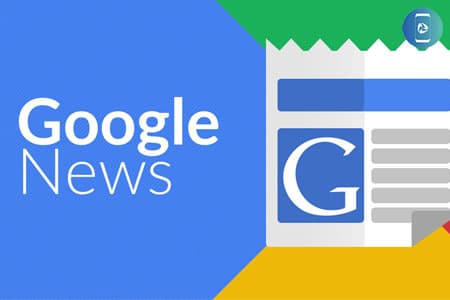Lots of industries can struggle with PPC, but it can feel the hardest when you’re a small business trying to promote your professional services in a small market. Large brands can easily outspend you and dominate search results–so showing up and sticking out as a local expert can be a real challenge.
Luckily, Microsoft Advertising has an ad type called Professional Service Ads to help advertisers promote their expertise in their target markets. We’re going to cover everything you need to know about this ad type in this article.
Table of contents
- What are Professional Service Ads?
- What industries can use Professional Service Ads?
- Microsoft Professional Service Ads vs. Google Local Services Ads
- How to get started with Microsoft Professional Service Ads
- Professional Service Ads best practices
What are Professional Service Ads?
Microsoft’s Professional Service Ads are designed to connect service providers to the searchers looking for their help. These ads appear on Bing when a user searches directly for a relevant professional, brand, or issue that they’re looking for help with. Unlike traditional search ads, Professional Service Ads will feature an image and professional details about the advertiser.
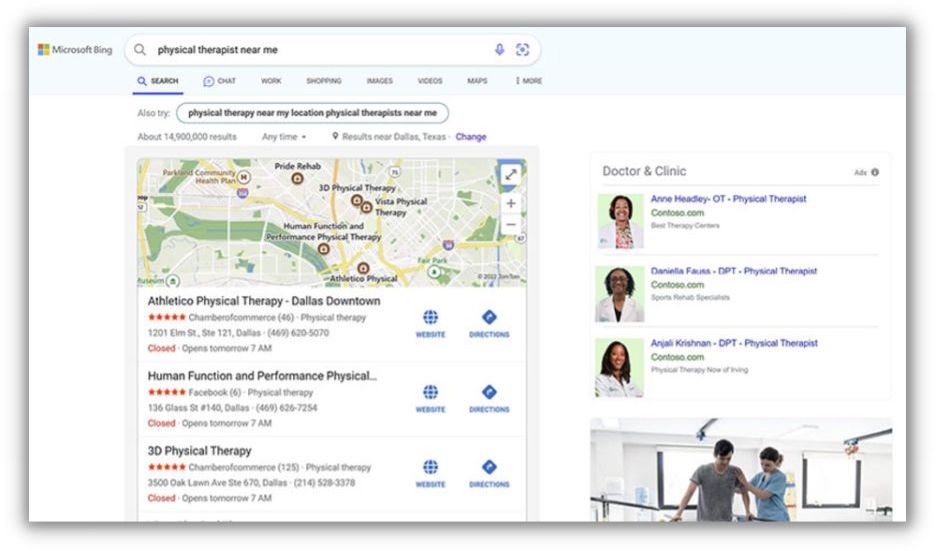
These new Professional Service Ads can show up atop the Bing SERP, within Bing Maps, and within the Bing Local Answer pack as well.
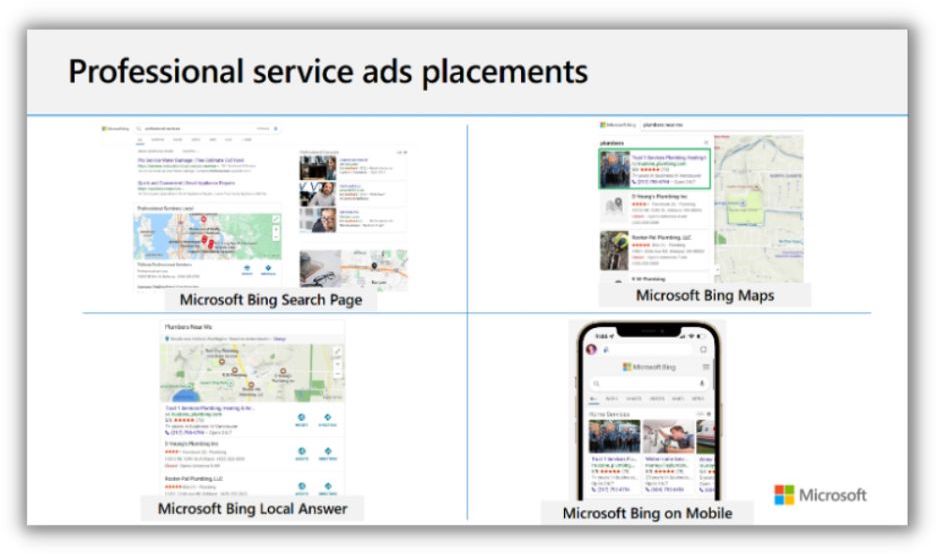
Professional Service Ads are designed with advertisers of all sizes in mind. Whether you’re running a one-man local practice, a regional branch, or a national brand, you can use Professional Service Ads to highlight the talent within your business and attract new customers from any market.
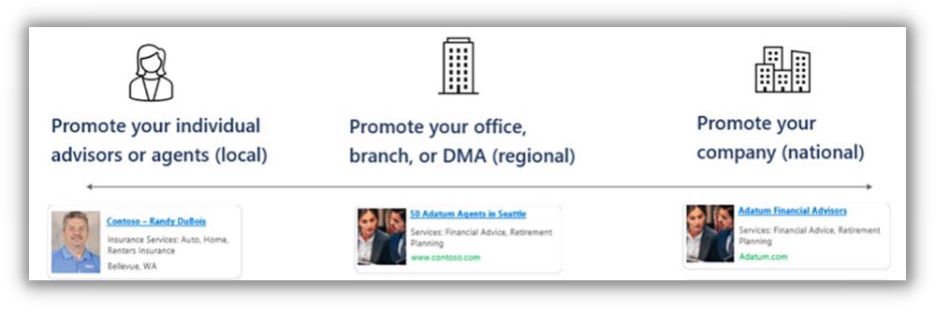
Best of all, Microsoft’s Professional Service Ads can show alongside your existing search ads on the same SERP and compete in a different ad auction. This means these new Professional Service Ads could allow you to serve multiple ads on the same SERP and increase your visibility without increasing your current search ads’ CPC.
Professional Service Ads don’t require keywords or text ads. Instead, advertisers can provide important details about their services and business directly to Microsoft via a unique feed. This allows them to customize how their ads show, what job types they can help with, and contact information for interested prospective clients.
What industries can use Professional Service Ads?
Today, Microsoft Advertising supports Professional Service Ads for the following industries:
- Insurance Services
- Tax Services
- Real Estate Services
- Home Services
- Doctor & Clinic Ads
Microsoft is expected to roll out Professional Service Ads to more industries throughout the year and has announced that Lawyer & Legal Service Ads as well as Financial Advisor Ads are on their future roadmap.
Google Local Service Ads (LSAs) vs. Microsoft Professional Service Ads: What’s the difference?
Microsoft’s newest ad format may look very familiar to Google’s Local Service Ads to most searchers. They both appear at the top of the SERP and the local map pack for relevant local searches and feature a photo, reviews, and the location of nearby advertisers. However, advertisers will notice some major differences between Google’s Local Services ads and Microsoft’s Professional Service Ads.
1. Professional Service Ads have a simpler setup than LSAs
Google’s Local Service Ads are a powerful tool but can be painful to set up. Not only do you have to create your own Local Service Ads business profile outside of Google Ads, but depending on your industry, you may have to submit additional license and insurance information and your team may need to complete a series of background checks from one of Google’s partners before your Local Service Ad ever shows.
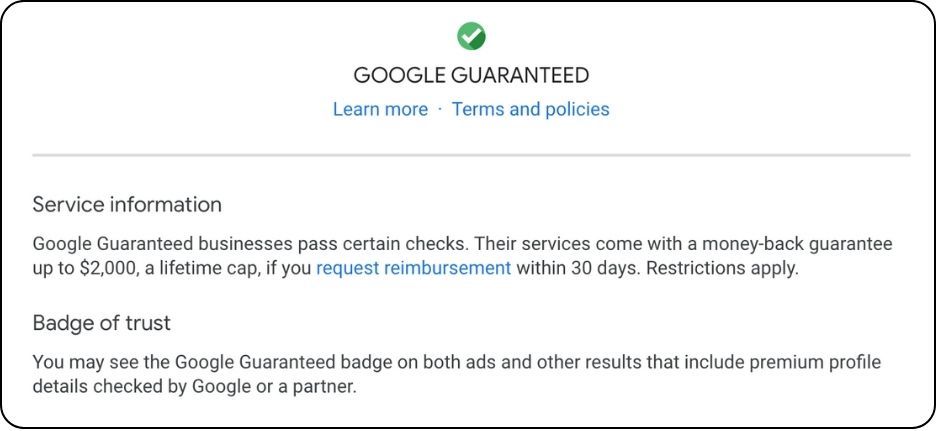
Microsoft’s Professional Services Ads are designed to be set up quickly and easily. You can create and manage these ads directly within your existing Microsoft Advertising account alongside your other search and audience campaigns. Professional Service Ads take data directly from a feed to serve and do not require a lengthy onboarding or verification process like Google’s LSAs.
2. Professional Service Ads have more flexible management and optimization
Google’s Local Service Ads have a lot of reach and advertisers can freely control and update important parts of their ads, such as their weekly budget or job type. But LSA advertisers lack some of the freedom to optimize or update their Local Service Ads like they would any other Google Ads campaign. Google doesn’t show any search terms from their Local Service Ads and doesn’t allow negative keywords either. Optimizations like bid adjustments or even daily budgets are also not available for Local Service Ads.
Creating a Google Local Services Ad offers limited room for differentiation. Local Services Ads allow advertisers to highlight limited information from a checklist of options within their business bio. Google also has very strict policies for your photos and headshots which can leave even the most unique business serving nearly identical Local Service Ads to their competitors.
Microsoft’s Professional Services ads offer similar levels of control and optimization as their other search campaigns–which include the ability to set and control daily budgets, bid adjustments, review search terms, and add negative keywords.
Additionally, the business data feeds used for Microsoft’s Professional Service Ads allow advertisers to provide much more customized details to optimize their ads for specific job types, highlight different messages, or test more dynamic images to show alongside their ads.
3. Differences in pricing
Google’s Local Service Ads are unique from the rest of their search ads. Instead of being charged per every click, advertisers are charged per each lead that comes directly from their LSAs.
Microsoft’s Professional Service Ads are priced per ad click, like most of their other campaigns.
How to get started with Microsoft Professional Service Ads
To get started, you’ll first need to create a data feed for Microsoft’s Professional Service Ads. For individual practitioners, this can be a simple spreadsheet that you upload once into Microsoft Advertising to get started. Larger organizations may need a more dynamic approach to creating and managing a feed as their team of professionals, services, and specialties continue to change.
This data feed is just a structured way to pass along details about your business to Microsoft so that it can better target your ad and make it easier for prospective clients to contact you. While it may seem overwhelmingly technical at first glance, most of the information within your feed is simple to provide, mundane, and trivial for most professionals.
Create a Professional Service Ads feed
- I recommend starting by downloading this template from Microsoft. This includes all the required and optional attributes for these campaigns properly formatted and includes sample values for each attribute.
- Start off first by filling in the required attributes, listed below.
| Attribute | Description | Example |
| Description | A short description of the company or professional. | Luxury real estate company |
| Final URL | The same domain as your website. Must begin with http:// or https://.This will not be shown in the ad. | http://www.contoso.com/seattle/id |
| ID | Unique ID of the item comprised of any sequence of letters and digits.This will not be shown in the ad. | AB1234 |
| Name | The name of the company or professional.If it’s a professional, put first name + last name. | David Johnson |
| Profession | The type of profession.This will not be shown in the ad. Instead, we’ll use this to match ads with terms people search for.
Note: You must choose one of the following examples for your ad to serve. |
Doctor & clinicFinancial advisor
Insurance service Real estate service Tax service |
| Target ad group | The name of the targeted Professional services ad group.This will not be shown in the ad. | Real-Estate-Placement-AdGroup |
| Target campaign | The name of the targeted Professional services ads campaign.This will not be shown in the ad. | Real_Estate |
- Provide as much relevant information on the optional attributes as possible. The more information you provide, the more detail that Microsoft has to optimize your Professional Service Ads targeting and trigger your ad for relevant searches.
- Name your “target campaign(s)” and “target ad group(s).” These are required attributes that will need to match the name of the campaigns and ad groups you build later on. While most businesses may be able to run just one campaign with one ad group to launch their Professional Service Ads, if you ever want to structure your account to have multiple different campaigns or ad groups, you will need to update these attributes in your feed.
You can update your feeds at any time to add new teammates, services, details, or adjust your account structure.
Upload a Professional Services Ad feed
Once you’ve prepped your data feeds, save them as a CSV, TSV, XLSX, or ZIP file and log in to your Microsoft Advertising account.
- From the top menu in Microsoft Advertising, select “Tools” > “Business data.”
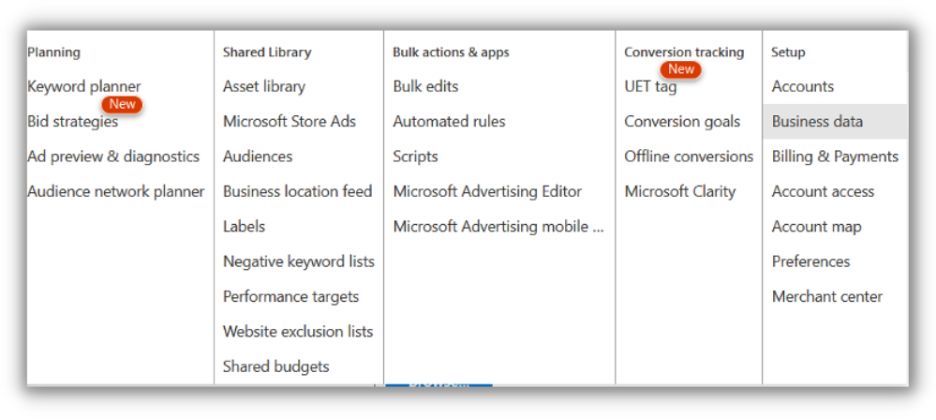
- Here, from the left-hand menu, select “Dynamic Data Feeds.”
- Click on the blue “Upload” drop-down and select “Professional Services.”

- Name your data feed and select the file to upload. At this time, you can preview your feed to troubleshoot any issues and then upload the feed to Microsoft Advertising.
- (Optional) If you anticipate that you’ll be constantly updating this feed because your company has a large, dynamic team or because you will be making regular changes to your availability, you can schedule Microsoft to import a dynamic feed from a URL. Click on the recently uploaded feed and select “Schedules” to set a regular schedule for Microsoft to reimport this feed.
Create a Professional Service Ad campaign
Once your Professional Service Feed is created and uploaded, creating a Professional Service campaign is very similar to your other Microsoft Advertising campaigns, with a few notable quirks.
- Create a new search campaign and name it exactly as you’ve named it within the “Target Campaign” attribute within your feed. If this doesn’t match that attribute exactly, it will not serve any Professional Service Ads.
- Follow the usual steps to set your campaign’s budget, location targeting, and other campaign settings. You can add a disclaimer to your ad during this process. Do not enable dynamic search ads.
- Create your ad group and name it exactly as you’ve named it within the “Target Ad Group” attribute within your feed. Again, if this doesn’t match exactly, it will not serve any Professional Service Ads.
- You’ll need to create a “placeholder” keyword for this ad group. Professional Service Ads don’t use keywords to target their ads, but in order for the ad group to function, there needs to be an active keyword. I recommend creating a long-tailed exact-match keyword with no expected search volume to prevent this placeholder from serving ads.
- You’ll also need to create a “placeholder” Responsive Search Ad for the ad group. Similarly, this Responsive Search Ad will never show, but its Final URL will be featured as the Display URL within your Professional Search Ads. The headlines and descriptions, however, will not be included.
- Hit save and launch your new Professional Services Ads!
Professional Service Ads best practices
Ready to get started with Professional Service Ads? Use these best practices to make sure your campaigns are successful.
1. Run Professional Service Ads along with traditional search campaigns
Professional Service Ads should be treated as a great compliment to your search ads, not as a replacement. By running both simultaneously, you can have multiple ads appear on the same SERP and draw more attention to your practice. Since Professional Service Ads compete in a separate ad auction from text ads, you shouldn’t expect your search ads to have any change in performance by running Professional Service Ads.
2. Start with the right budget
Microsoft recommends that national brands looking to promote their services across the entirety of the United States should start with between $100-500 daily budget for their Professional Service Ads. Local businesses need much less budget to target their market. Microsoft recommends that local businesses start with 20% of their current PPC budget on Professional Service Ads for the markets they target.
3. Pay attention to bidding
Bidding is managed at the ad group level. To get started, Microsoft recommends using manual or enhanced CPC bidding and setting the bid between $3-5 CPC. You can freely adjust this based on the performance of your ads.
4. Review your search terms
Unlike Google’s Local Search Ads, these Professional Service Ads will collect data on the search terms they triggered for as well as their associated costs and conversions. Without keywords in your Professional Service Ad campaigns, Microsoft may trigger your ads for some unexpected search terms, so plan to review your traffic regularly and add negative keywords as you see fit.
5. Include audiences
These Professional Service Ads allow you to refine your targeting with demographics and audiences, like your other search campaigns. You can use remarketing, in-market, custom audiences, or even LinkedIn profile targeting in Microsoft Advertising to target, exclude, or adjust your bids for more valuable prospects.
Maximize Professional Service Ads performance
This new ad type to Microsoft Advertising is an interesting one for many industries. There are certainly advantages to being an early adopter, too. According to Microsoft, Professional Service Ad campaigns on their network were already seeing:
- 60% higher conversion rate, when compared to traditional search ads on their network.
- 67% lower CPA, when compared to traditional search ads on their network.
Those results may sound fantastic on their own–but keep in most advertisers already see significantly lower CPC and CPA on Microsoft Advertising when compared to Google Ads–so these new Professional Service Ads are even more powerful for advertisers to attract new clients.